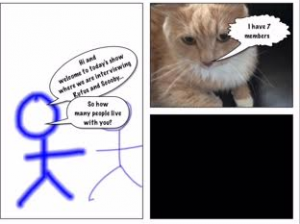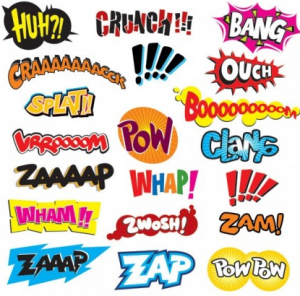It is that time of year again (at least for Australia), where teachers start a new year. The research surrounding the importance of relationships and learning is well documented. Strong, respectful relationships with students and families bring a wealth of academic, social and emotional benefits to everyone involved.
This post features ideas for using apps and websites to get to know your students. It is also important for the students to get to know you, so if you give the students any of these tasks, also do them yourself :). All of these tasks have strong links to literacy and English, so linking these outcomes to the curriculum is easy.
Literacy skills targeted: visual literacy, procedural texts, expository texts, recall and recounts, informational texts, speaking and listening, writing, reading, spelling, phonics, vocabulary and grammar.
1. Use the interactive Y chart from Creately (free for up to 5 diagrams) to create a co-constructed discussion ![]() for the classroom environment. What do you want our learning environment to look like, sound like, feel like. From this a set of classroom expectations can be constructed with the class. If you would like to print a template and write on it, Freeology and Enchanted Learning have templates.
for the classroom environment. What do you want our learning environment to look like, sound like, feel like. From this a set of classroom expectations can be constructed with the class. If you would like to print a template and write on it, Freeology and Enchanted Learning have templates.
[wmd-divider style=”dashed” spacing=”20″ color=”#002426″ size=”2″ ls-id=”5695bc6864315″/]
2.  Use Pic Collage (free app) and each student could create a collage of their favourite things. If students have their own iPad they could take photos at home (five things about them). These collages could be shown on the whiteboard as a slideshow or printed off to hang around the room. Students could then use post it notes and go around writing questions about other people’s collages (What is the name of the dog). Students could then be encouraged to find the person who posed the question and
Use Pic Collage (free app) and each student could create a collage of their favourite things. If students have their own iPad they could take photos at home (five things about them). These collages could be shown on the whiteboard as a slideshow or printed off to hang around the room. Students could then use post it notes and go around writing questions about other people’s collages (What is the name of the dog). Students could then be encouraged to find the person who posed the question and  answer it.
answer it.
[wmd-divider style=”dashed” spacing=”20″ color=”#002426″ size=”2″ ls-id=”5695bc780c9df”/]
3. In pairs, students use a comic creator (web and app) to create a comic strip. The comic could be an interview of the two students eg/ how many people do you have in your family?. OR Students could create a narrative about them being a superhero for one day (what would they do?, what would their super power be?) Comics are a great way to teach Onomatopeia.
[wmd-divider style=”dashed” spacing=”20″ color=”#002426″ size=”2″ ls-id=”5695bc85168af”/]
4. Research how to make a paper plane. Fold and fly has an amazing  variety with easy instructions. Get the students to write 3 things about themselves on the plane. Everyone then stands in a circle and on the count of three, all the planes are thrown. Students then pick use a plane and try to find the person who the plane belongs to.
variety with easy instructions. Get the students to write 3 things about themselves on the plane. Everyone then stands in a circle and on the count of three, all the planes are thrown. Students then pick use a plane and try to find the person who the plane belongs to.
[wmd-divider style=”dashed” spacing=”20″ color=”#002426″ size=”2″ ls-id=”5695bcabb497e”/]
 5. Puppet Pals or Toontastic ( Free apps) Students can use these tools to create a movie about
5. Puppet Pals or Toontastic ( Free apps) Students can use these tools to create a movie about  themselves. Host a red carpet afternoon where you have a film festival showing all the movies.
themselves. Host a red carpet afternoon where you have a film festival showing all the movies.
[wmd-divider style=”dashed” spacing=”20″ color=”#002426″ size=”2″ ls-id=”5695bcd54b542″/]
 6. Sock Puppets (app): Students can create a 30-second video introducing what they would like to achieve during the year.
6. Sock Puppets (app): Students can create a 30-second video introducing what they would like to achieve during the year.
[wmd-divider style=”dashed” spacing=”20″ color=”#002426″ size=”2″ ls-id=”5695bd1fa5f85″/]
7. Use either Teallagami (free app) or Voki (free web) to create an animated introduction for yourself. I love these tools as it allows you to customise the character and the background. Your own voice can be recorded with any message.
[wmd-divider style=”dashed” spacing=”20″ color=”#002426″ size=”2″ ls-id=”5695bd2da156a”/]
8. 30 hands (free app): Each student could create an ‘if’ book. The great thing about 30 hands is you can add  pictures, type text and students can use the narration function to record why they answered that way. Some examples of possible questions are:
pictures, type text and students can use the narration function to record why they answered that way. Some examples of possible questions are:
| if you were stranded on a desert island what would you miss the most? |
| if you could choose any pet, which one would you choose? |
| If you could watch any tv show, what would you choose? |
| If you had to eat the same thing for dinner every night, what would you eat? |
| If you could have any job in the world what would it be? |
| If you won the lottery, what would you buy? |
| If you could have a superpower what would it be? |
| if you could go back in time, where would you go? |
| If you could go on your dream holiday, where would you go? |
| if you could meet anyone in the world, who would it be? |
[wmd-divider style=”dashed” spacing=”20″ color=”#002426″ size=”2″ ls-id=”5695bd45c0744″/]
9. Play the would you rather game in pairs, or as a whole group. Students have to articulate the reasons why they would choose that option. Measured Mum has created a printable with 100 prompts which have been created for kids. Signup Genius also has 100 prompts, these would be suitable for older students.
[wmd-divider style=”dashed” spacing=”20″ color=”#002426″ size=”2″ ls-id=”5695bd7089fd0″/]
 10. Doodle Buddy (free app),
10. Doodle Buddy (free app),  Paper (free app) or
Paper (free app) or  Pics Art (free app) . Take
Pics Art (free app) . Take a photo of yourself or draw yourself and then add adjectives to the picture. Using one of the drawing apps draw in the accessories. eg/ Royal Rufus
a photo of yourself or draw yourself and then add adjectives to the picture. Using one of the drawing apps draw in the accessories. eg/ Royal Rufus
[wmd-divider style=”dashed” spacing=”20″ color=”#002426″ size=”2″ ls-id=”5695be2ac5cf4″/]
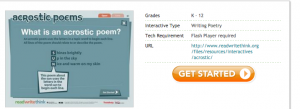 11. Create an acrostic poem about yourself. Read, write think has an online acrostic poem generator (free web). This site also has an online theme, haiku and diamond poetry creators.
11. Create an acrostic poem about yourself. Read, write think has an online acrostic poem generator (free web). This site also has an online theme, haiku and diamond poetry creators.
[wmd-divider style=”dashed” spacing=”20″ color=”#002426″ size=”2″ ls-id=”5695be410a40c”/]
12. Use the online postcard generator (free web) to write a postcard from home to school 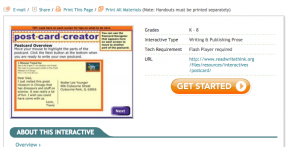 describing what your home is like. PicCollage could also be used for this.
describing what your home is like. PicCollage could also be used for this.
[wmd-divider style=”dashed” spacing=”20″ color=”#002426″ size=”2″ ls-id=”5695be5484d8b”/]
13. Use the online trading cards generator (free web) to create a trading card about yourself.  Display around the room.
Display around the room.
[wmd-divider style=”dashed” spacing=”20″ color=”#002426″ size=”2″ ls-id=”5695be6639eb0″/]
14 Thinglink (free web), Padlet (free web) or Canva – Vision Board. Create a vision board on what  students would like the year to look and feel like, create a vision board about themselves.
students would like the year to look and feel like, create a vision board about themselves.
[wmd-divider style=”dashed” spacing=”20″ color=”#002426″ size=”2″ ls-id=”5695be7d63f59″/]
15.
17. Cube (free web) 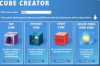 by read write think. Students can write 6 facts about themselves (I have 6 family members) etc……. Students could create a guess who cube about themselves and these could be used in class as games. (eg I am tall and have blue eyes, I like maths etc)
by read write think. Students can write 6 facts about themselves (I have 6 family members) etc……. Students could create a guess who cube about themselves and these could be used in class as games. (eg I am tall and have blue eyes, I like maths etc)
[wmd-divider style=”dashed” spacing=”40″ color=”#002426″ size=”2″ ls-id=”5695c85d14a7d”/]
 16. Chatterpix (free app) or funny movie maker (free app) can be used to animate any photo.
16. Chatterpix (free app) or funny movie maker (free app) can be used to animate any photo.  Students could animate their own photo, or they could be paired and one student creates the introduction for the other person. An example is here IMG_0246
Students could animate their own photo, or they could be paired and one student creates the introduction for the other person. An example is here IMG_0246
[wmd-divider style=”dashed” spacing=”40″ color=”#002426″ size=”2″ ls-id=”5695c84948d31″/]
17. iMovie (app): Students could use the trailer feature to make a trailer about their life, “This is my life” 
[wmd-divider style=”dashed” spacing=”40″ color=”#002426″ size=”2″ ls-id=”569c550ca0990″/]
 18. Adobe voice (free app). This app allows you to make animated videos in minutes. It is easy to use and navigate. Here is my very dodgy video I made in 2 minutes
18. Adobe voice (free app). This app allows you to make animated videos in minutes. It is easy to use and navigate. Here is my very dodgy video I made in 2 minutes
[wmd-divider style=”dashed” spacing=”20″ color=”#002426″ size=”2″ ls-id=”569c552534572″/]
19. Word Clouds (free web and app) Word by ABCya is an iPad app. There are a wealth of word clouds tools on the web. A list can be accessed here. Students could create a list of adjectives to describe themselves.
You are my words where you upload a picture and the words are added around the silhouette,
[wmd-divider style=”dashed” spacing=”20″ color=”#002426″ size=”2″ ls-id=”569c555306949″/]
20. Popplet (free web and app)- Popplet is a simple to use brainstorming, mind mapping tool. Students could create a mindmap of themselves. Topics could be pre-selected or the students could make 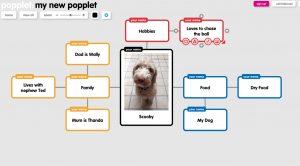 their own topic starters (family, hobbies, music etc)
their own topic starters (family, hobbies, music etc)
[wmd-divider style=”dashed” spacing=”40″ color=”#002426″ size=”2″ ls-id=”5695c77f00b35″/]
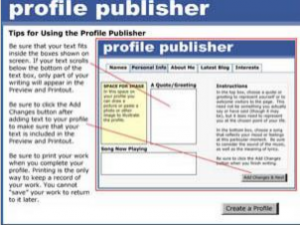 21. Fakebook (free web from class tools.net or Fake Profile Creator (free web from Read, Write, Think). Fake Profile Creator allow you to create fake social media profiles, which students can then print out to be hung around the room. Fakebook (a parody of facebook) can be used to create a profile and also a post introducing themselves. There are video tutorials on the site and the tool is very easy to use.
21. Fakebook (free web from class tools.net or Fake Profile Creator (free web from Read, Write, Think). Fake Profile Creator allow you to create fake social media profiles, which students can then print out to be hung around the room. Fakebook (a parody of facebook) can be used to create a profile and also a post introducing themselves. There are video tutorials on the site and the tool is very easy to use.